


Join our free webinar on
Join us to learn the usage of Byteline's no-code Web Scraper along with its Chrome extension. We will then utilize it to scrape an eCommerce store.
Check out the agenda and let us know what more should be covered.

Are you a content marketer in search of a robust way to efficiently manage your blog posts? Look no further than Notion, which offers an easy-to-use editor, custom fields, and seamless collaboration tools, making it the ideal platform to draft, edit and publish your blog content. But what about your website? That's where Webflow comes into play. By integrating Notion with Webflow, you can now fully manage your entire content process. This step-by-step guide will demonstrate how to seamlessly connect Notion to Webflow, allowing you to write a blog post in Notion and instantly publish it live on your Webflow site.
To begin, we'll guide you through creating a database in Notion, enabling you to efficiently store and organize your blog post content. Next, we'll walk you through the process of customizing your Webflow site and incorporating all the relevant fields from your Notion database. Finally, we'll demonstrate how to utilize Byteline to effortlessly sync your data from Notion to Webflow. With Notion's centralized management, customizable fields and rich text editing tools combined with Webflow's automated content update capabilities, your blog creation and publishing pipeline will be fully streamlined. No more manually copying and pasting from Notion to Webflow!
How to create a content database in Notion:
The first step is to create a database within Notion to centralize and structure all your blog posts. Notion's content creation tools simplify the process of drafting, editing and publishing your content, while elevating team collaboration.
To get started, click the '+ button' located adjacent to your preferred Notion Page
.

When it comes to blog management, utilizing a Table (also known as a Notion database) is the recommended method to organize your content, while providing an easy way to monitor your posts and easily reference or update previously published articles.
[Insert Screenshot] No need
Next, choose ‘add a new database’.

Once you’ve created the database, add the specific fields you’d like. Common examples include:
Create & Publish Your Blog on Webflow
With Webflow, you can effortlessly design stunning websites and blogs without any coding required. By seamlessly integrating Webflow with Notion, you can efficiently manage your content in Notion and automatically publish it to your website - it’s like magic!.
First, log into your Webflow account or sign-up for a new one. Then click on the CMS tab to create a new Webflow collection page.
In the Blog Posts collection settings, you’ll need to create all the same fields that are in your Notion Content Database. For example, “Headline”, “Author” and “Published Date”. Make sure to add the "Body Content" field as a rich text field in order for it to sync images, videos and more from Notion. Now you’re ready to design the new Webflow page in any layout you’d like.
Configure Byteline Data Sync to Manage Your Data Between Notion & Webflow
With your new content database (Notion) and blog section of your website (Webflow), Byteline brings it all together. This is where you’ll create a dynamic sync of your content marketing posts.
First, connect Notion and Webflow to Byteline.

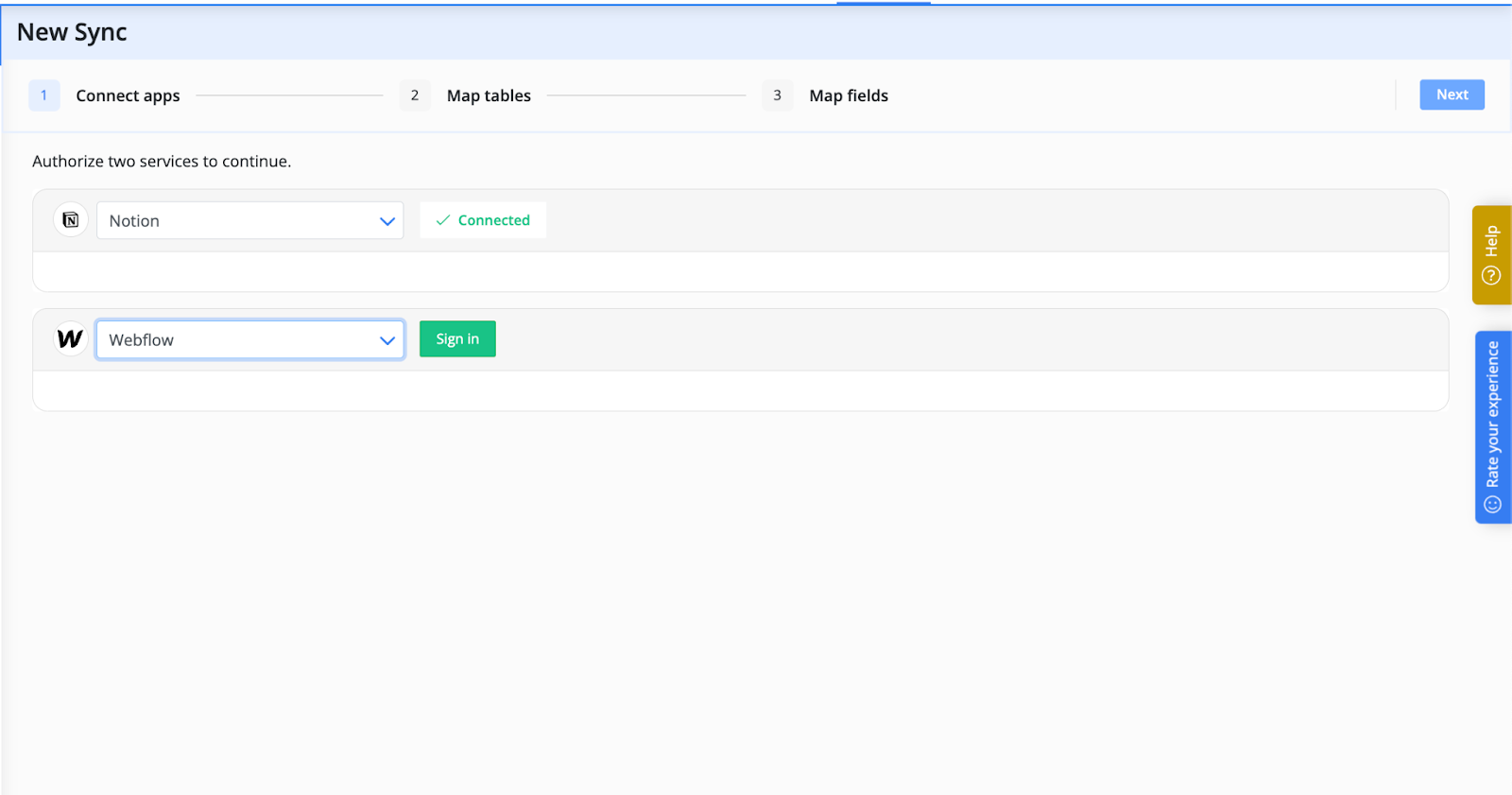
Next, map the Blog Post table in Notion to the Blog Post table in Webflow.
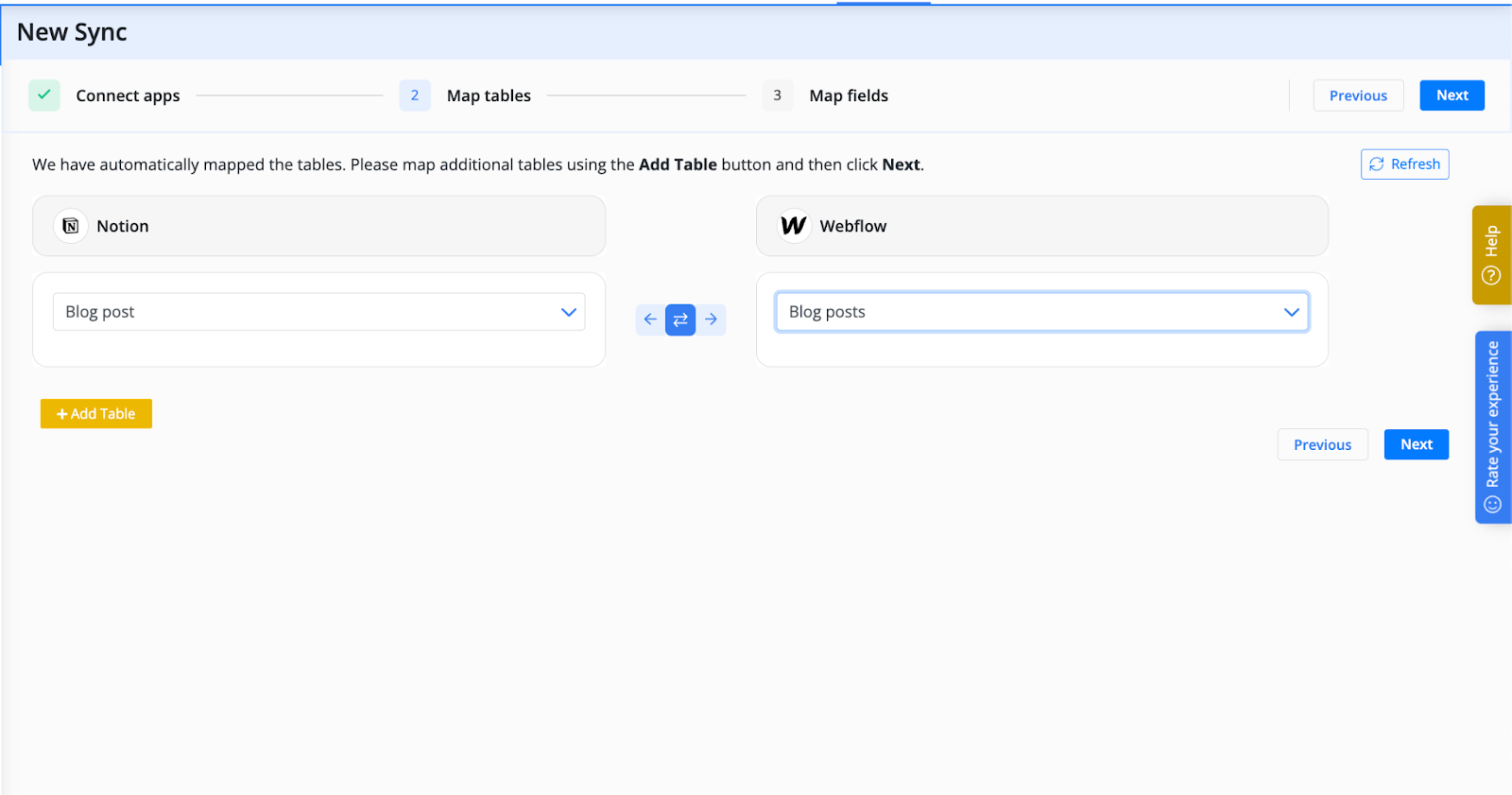
Then, map all of the individual fields.

Congratulations! 🎉 You've successfully constructed an exceptionally powerful content management system that runs on autopilot.
To explore even more advanced functionalities, feel free to refer to our comprehensive Notion Page Sync documentation or delve into the remarkable Webflow Status field feature.
By managing your blog through Notion, you'll supercharge the productivity of your content marketing and web development teams. You can try this Byteline feature for free and don’t hesitate to reach out if we can help in any way.
Happy syncing!
The Byteline Team
If you like this feature and are interested in using it, please upvote it from the Byteline Console at https://console.byteline.io
This feature is generally available and you can start using it from the Byteline Console at https://console.byteline.io/