Relevant apps:
Technology
Notion
Export Notion Page to HTML with No-Code: A Comprehensive Guide
This guide will show you how to effortlessly convert private and public Notion pages to HTML, with no-code. Multiple options are presented, allowing you to choose the best for your specific use case.
Private Notion pages are retrieved using your Notion connection in Byteline.
What is Page Content?
Before we dive into the conversion process, let's understand what pageContent is. Byteline uses this field to represent the HTML content of a Notion page, whether it's a standard Notion page or a Notion database record page. Take a look at the screenshot below to see an example of the latter:
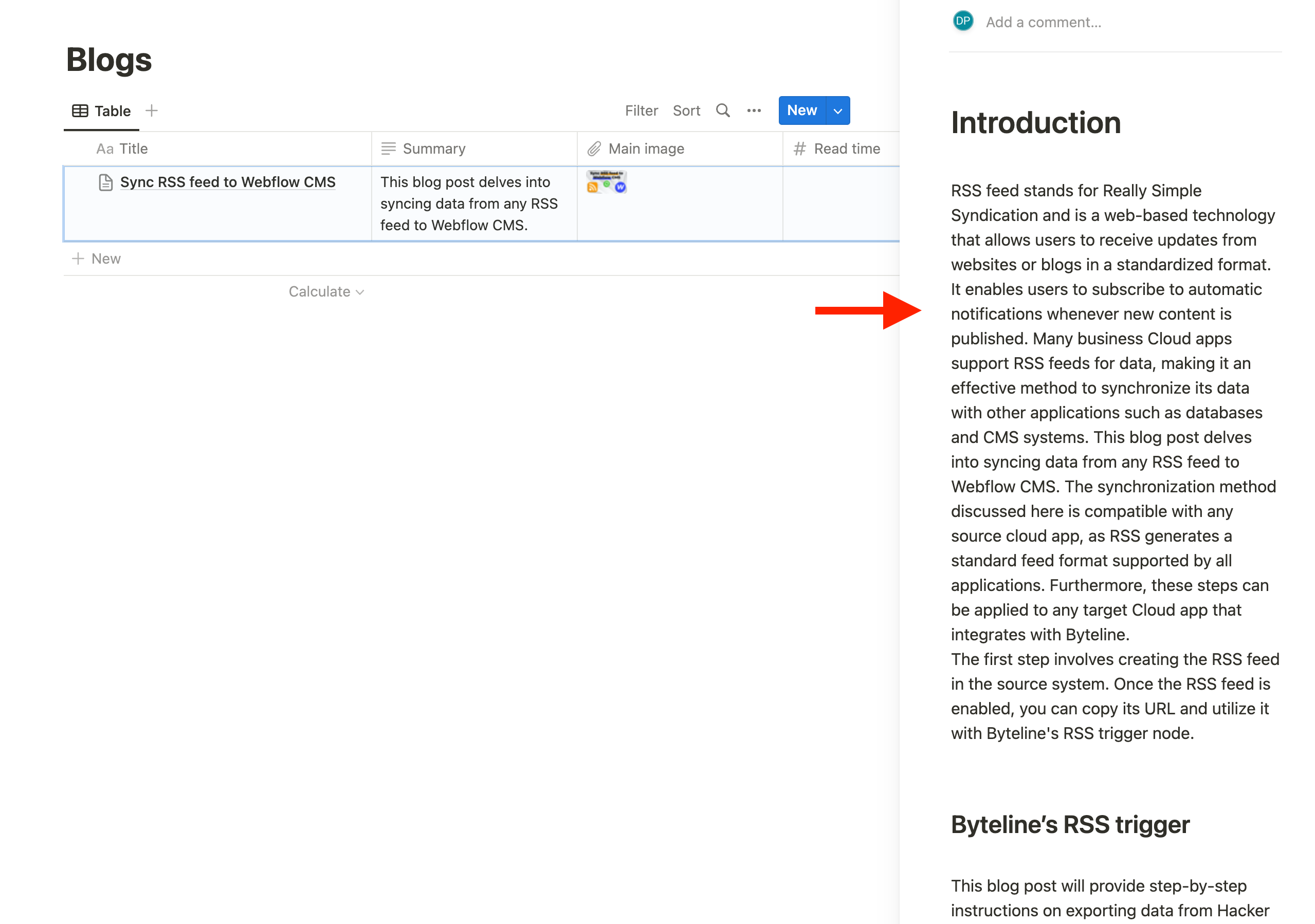
Solutions
Byteline supports the conversion of a Notion page to HTML on both its workflow automation and data sync products.
Data sync provides a more intuitive approach to syncing data between two Cloud apps. It supports 2-way and 1-way sync with support for filters to fine-tune the data to sync. Learn more.
Workflow automation lets you build a custom flow using various Byteline task nodes to automate your work. Learn more.
Data Sync
If you're working extensively with Notion databases, Byteline's data sync solution is perfect for syncing data to other cloud applications like Airtable and Webflow CMS.
Byteline’s data sync ensures your content remains consistent across platforms by automatically updating data (including deletes) in real-time, eliminating the need for manual intervention. It runs continuously in the background, syncing changes as they occur. The platform also offers automatic data transformation to match Notion’s specifications, and you can configure custom filters to fine-tune exactly what data is synced.
Additionally, Byteline simplifies the process of extracting and converting Notion pages into HTML via the pageContent field, making it an ideal solution for content creators who need Notion page content in HTML format for websites or other external uses. With an intuitive setup, Byteline automates the entire process, saving you time and ensuring accuracy throughout the workflow.
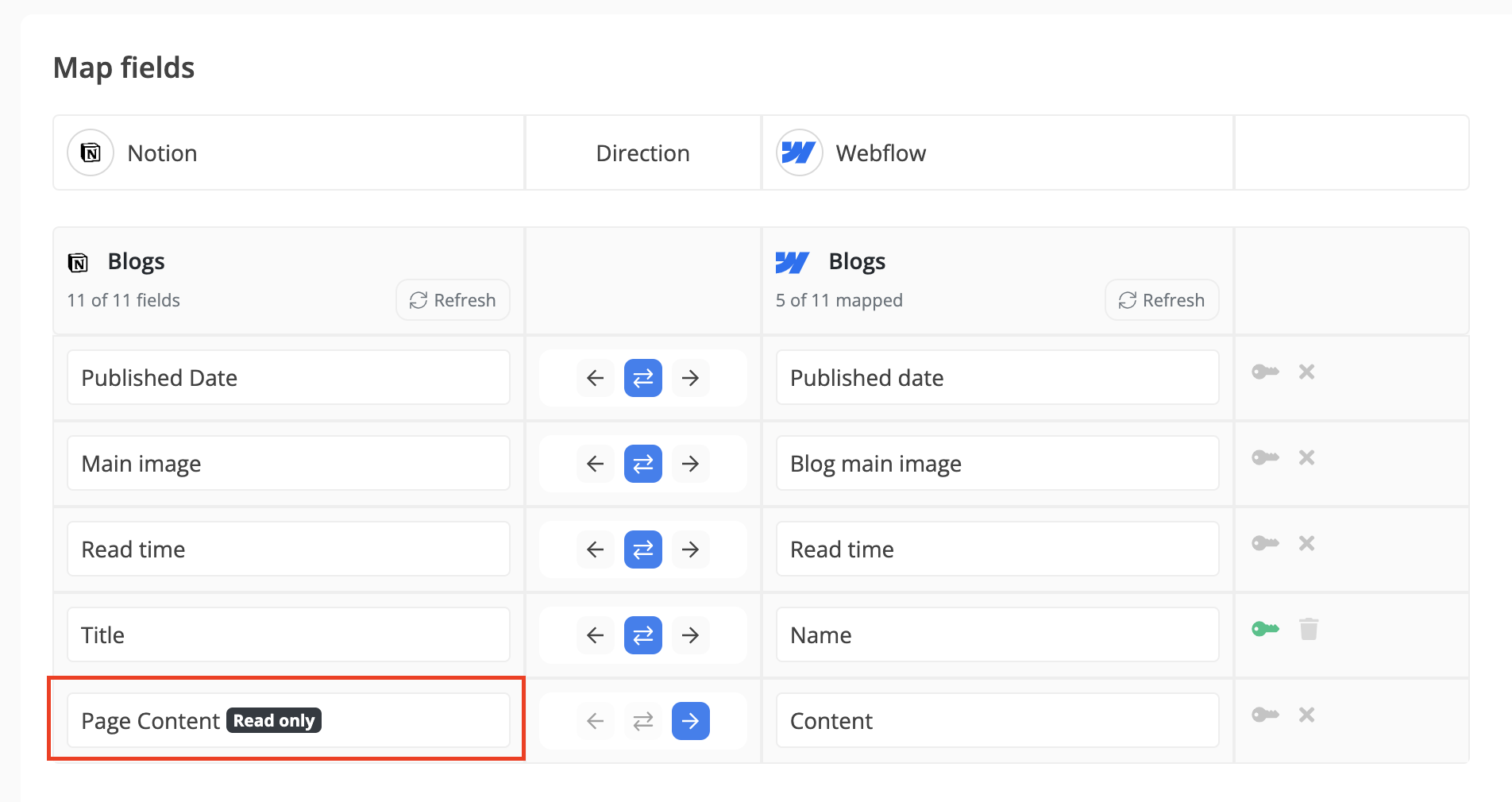
Workflow Automation
Byteline automation product provides two actions nodes and a trigger node to support Notion page to HTML conversion.
The “Notion - Page to HTML” Action Node
Our most versatile node for converting Notion pages to HTML is the "Notion - Page to HTML" action node. It's simple to use - all you need is the Notion page ID. You can either configure this directly on the node or use an expression referencing the ID.
.png)
Use Case - Retrieve Notion Page HTML via API
To retrieve a Notion page's HTML using an API call, create a Byteline automation flow. You can trigger this flow from your assets to fetch the HTML content. For step-by-step instructions, refer to our separate blog post Create a No-Code API to Effortlessly Export a Notion Page to HTML.
Notion trigger
Our "Notion - New or Updated Item" trigger automates Byteline flows whenever a new record is created or updated in a Notion database. In addition to database properties, it also reports the pageContent HTML.
.png)
Notion - Get database records
The "Notion - Get Database Records" action node allows you to retrieve all records from a Notion database. This node fully supports the pageContent field, along with other database properties.
.png)
Conclusion
Exporting Notion pages to HTML has never been easier, thanks to Byteline's intuitive workflow automation and data sync products. Whether you're handling private or public pages, our tools offer multiple options tailored to your needs. Start streamlining your Notion to HTML conversions today!

