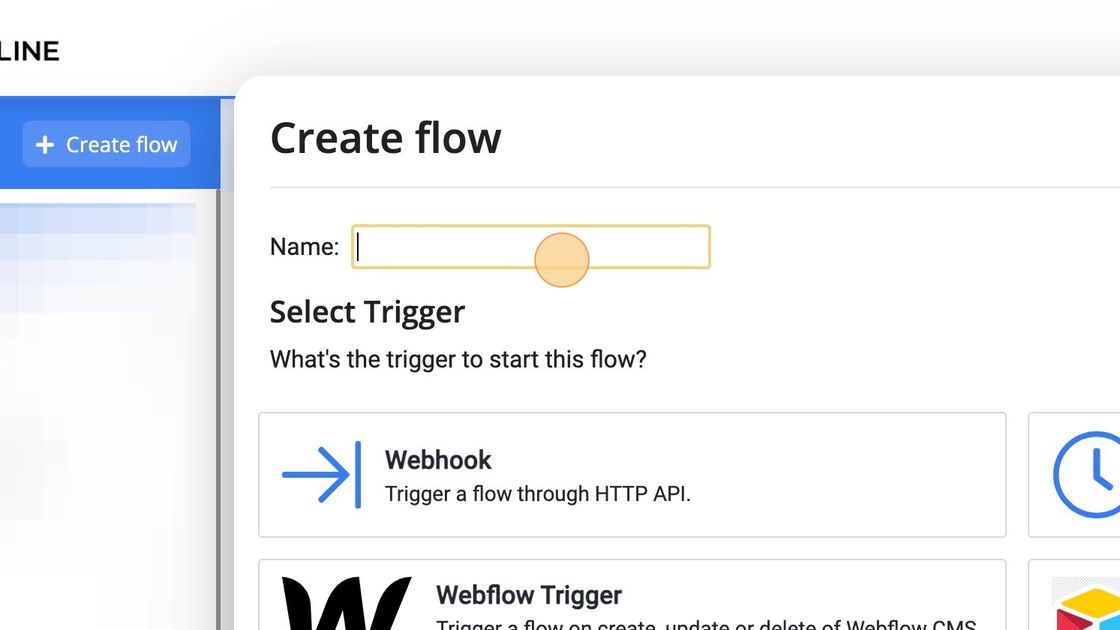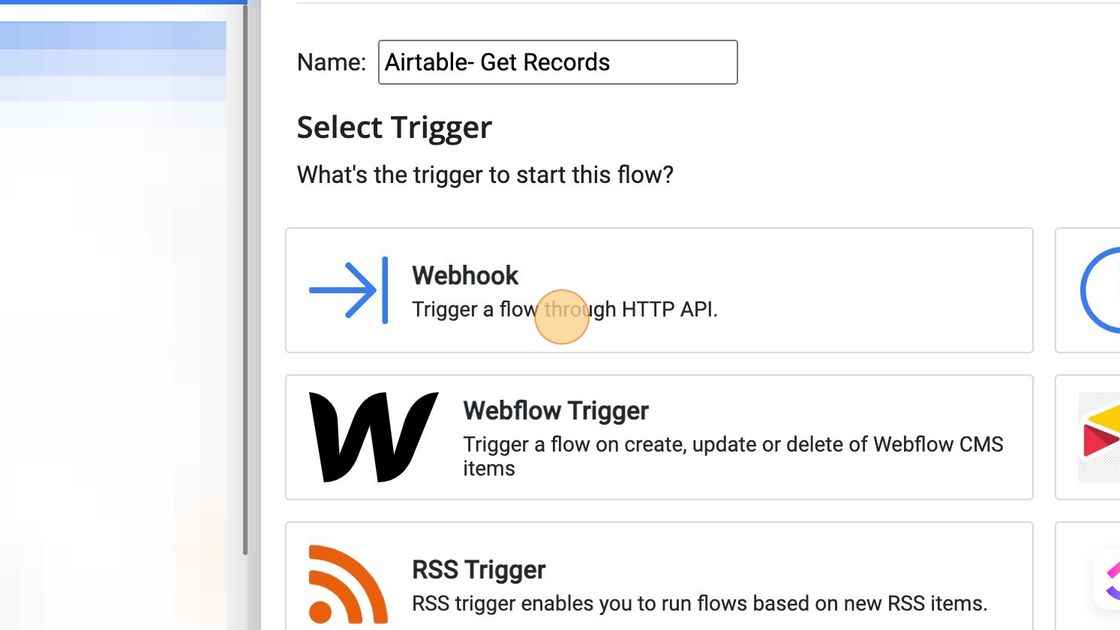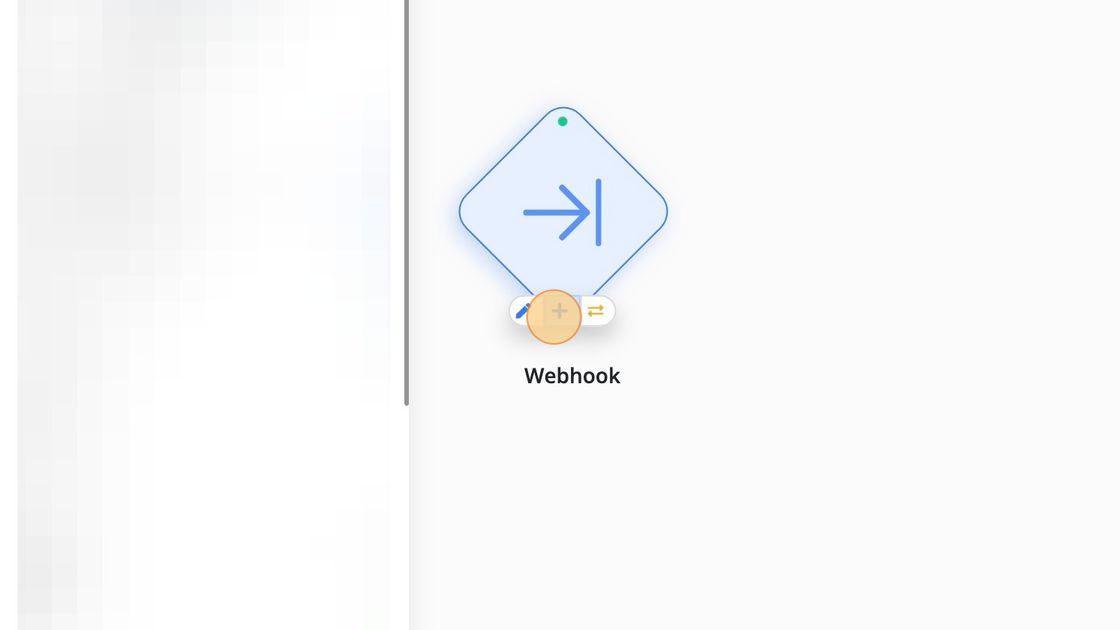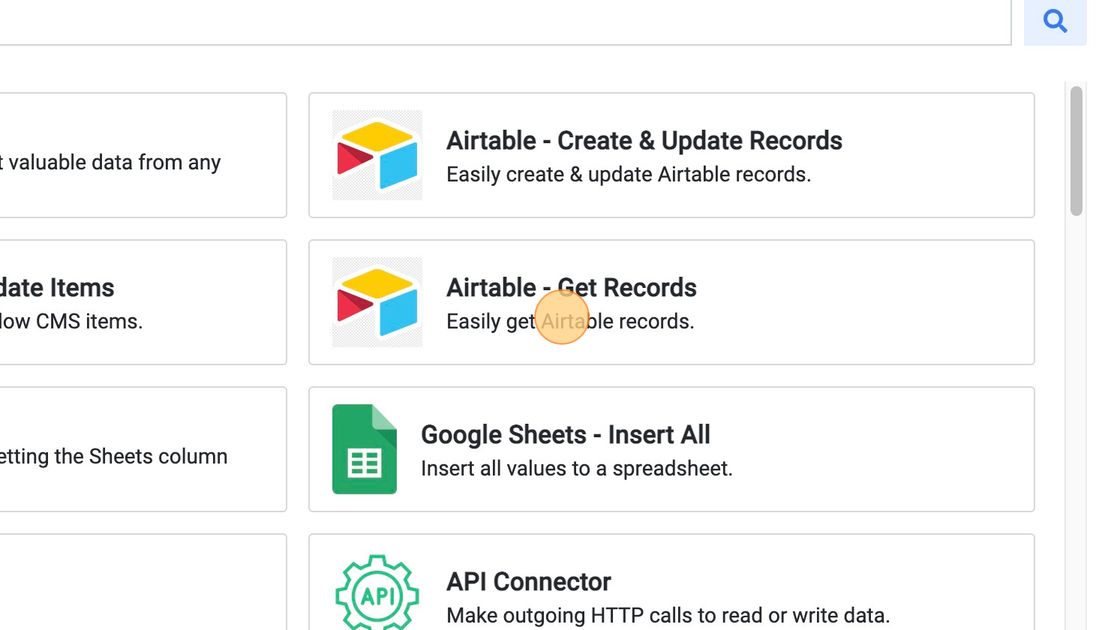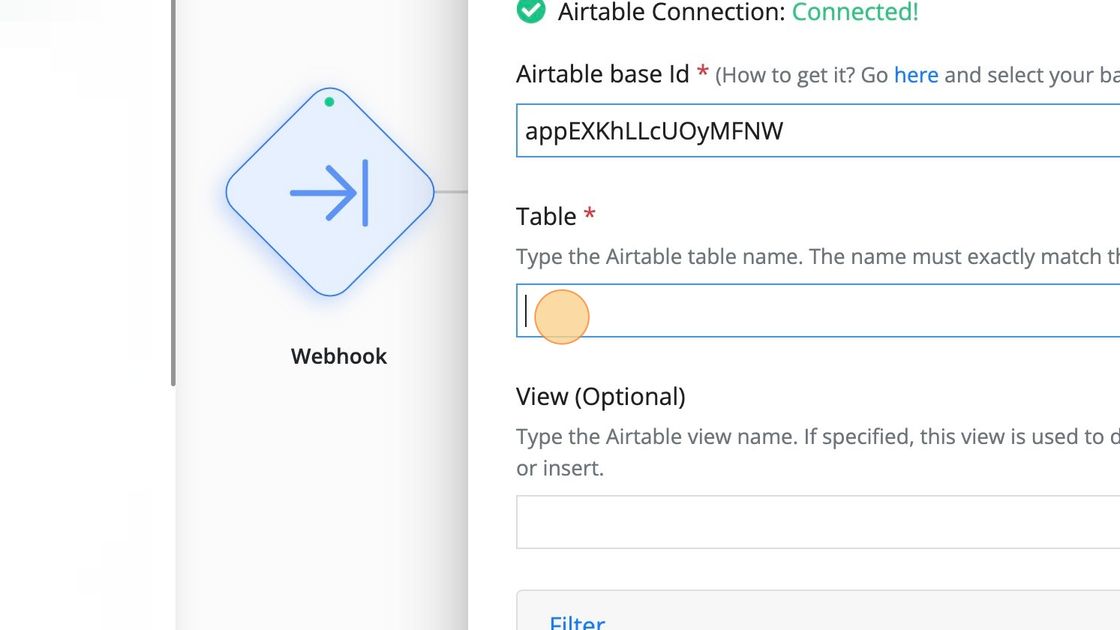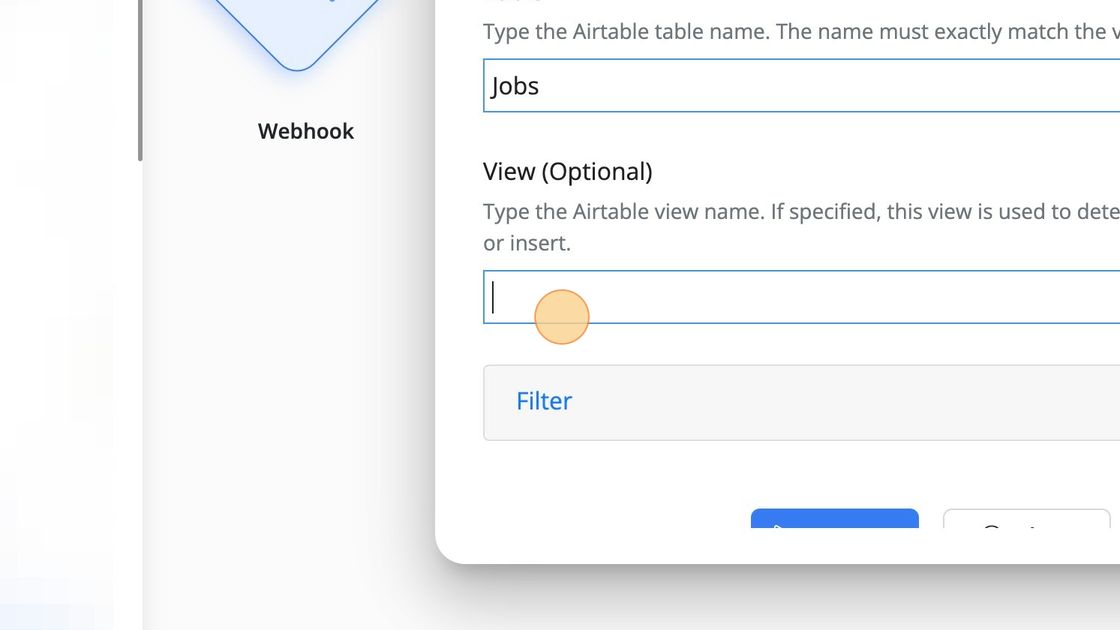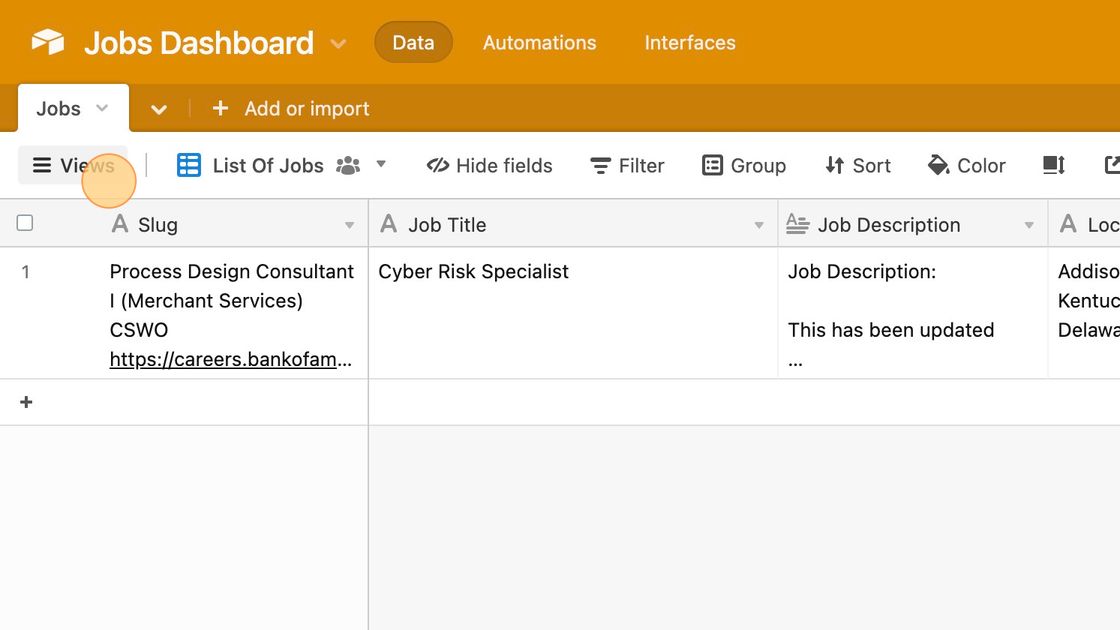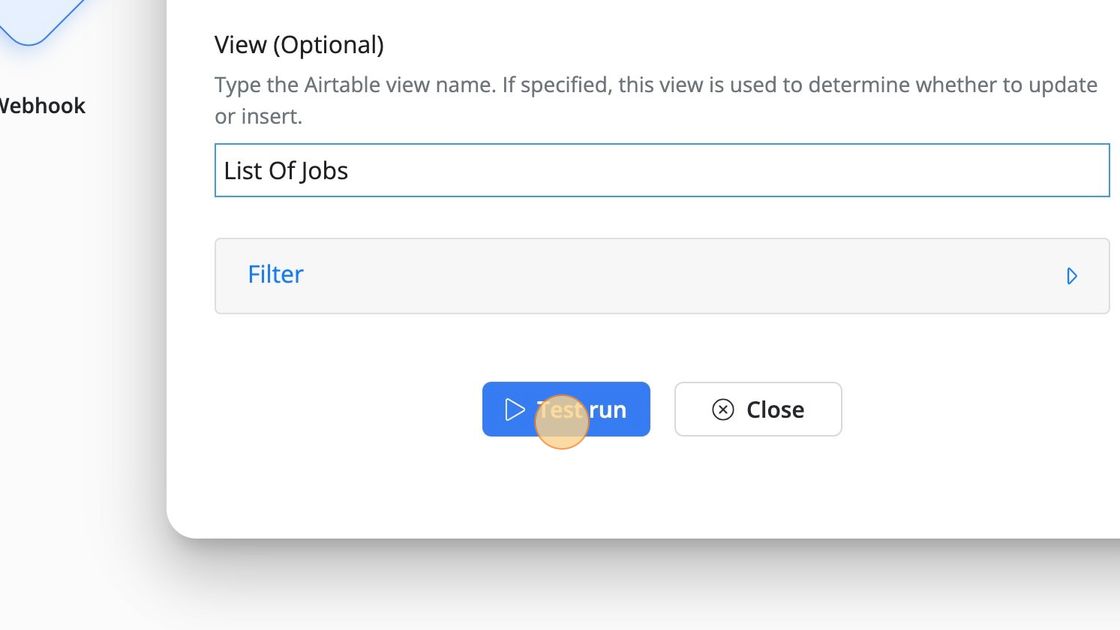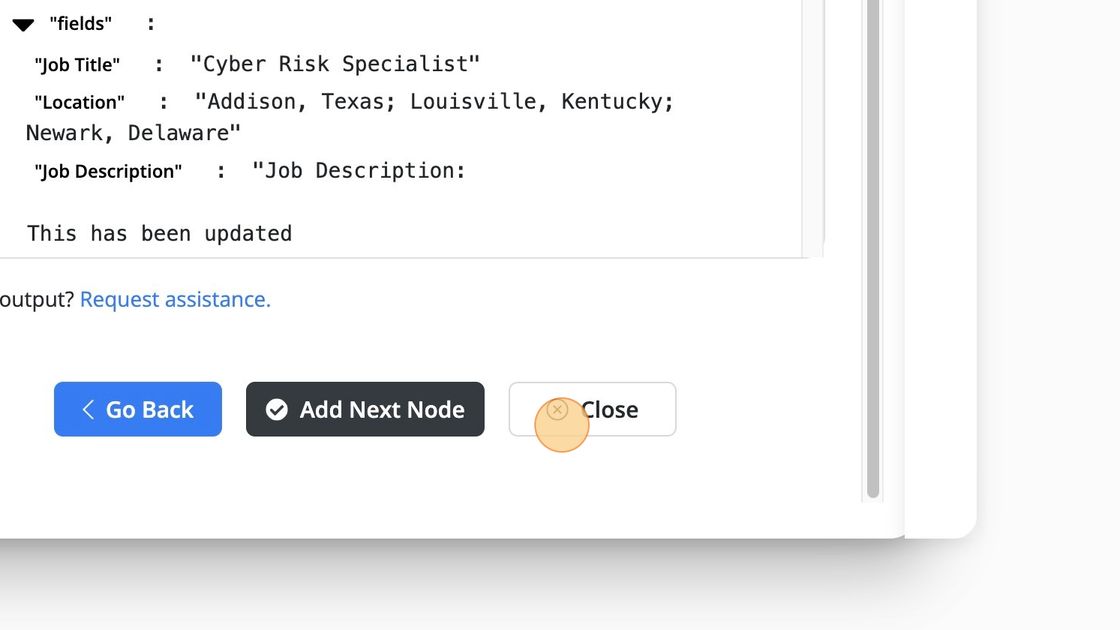Get Airtable Records
Introduction
Byteline provides an easy-to-use Get Airtable Records task to fetch Airtable data. A simple and user-friendly interface allows you to retrieve Airtable records and will return all the data from your Airtable table in seconds.
Airtable requires pagination to fetch more than 100 records, so Byteline internally performs pagination so that users on our platform don't have to. For example, if your Airtable table has 300 records, we will fetch all 300 just with a minimal task configuration.
Configure Airtable API Key
Before you start using the Get Airtable node, you need to configure the API key to access your Airtable account from Byteline.
Click on the Connection from the navigation bar on the top of the Byteline design flow console, and then select Airtable from the left panel. You will see the below screen.
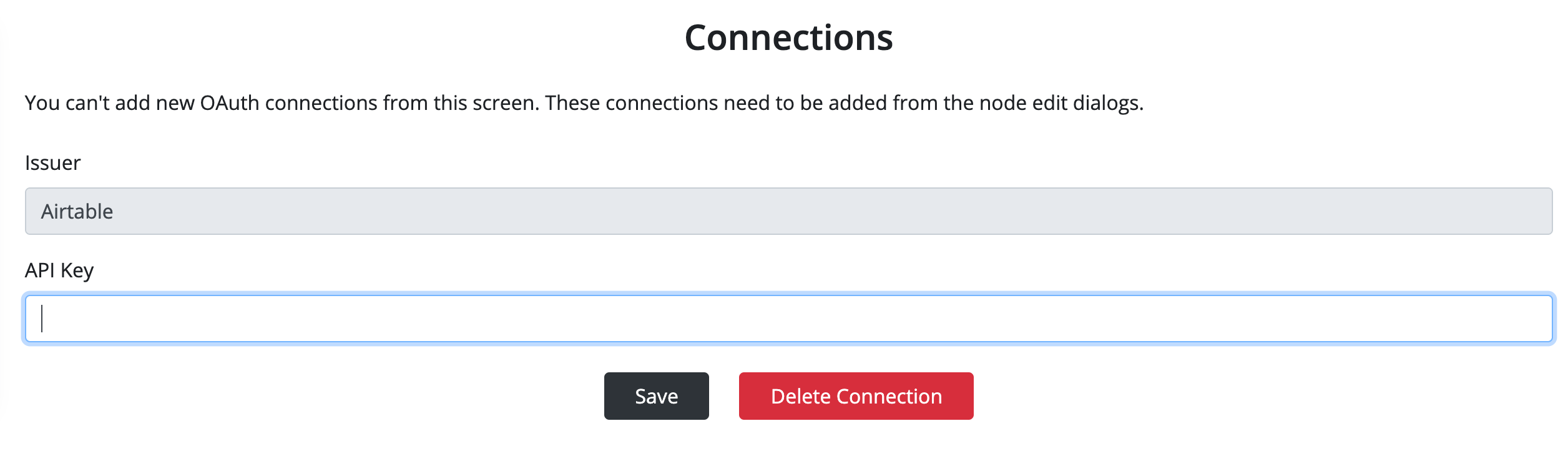
How to Get Airtable API Key
You will need to fetch the API key from Airtable and then save it on the above Byteline screen using the following steps.
Steps:
- Login to Airtable.
- Navigate to your account page by clicking on the user icon at the top-right, and then select Account.
- Click the "Generate API Key" button as shown below. Now copy the API key and paste it on the Byteline console.

1. Click "+ Create flow" and name it.
2. Select a trigger node for the first node. Here we're using a Webhook.
3. Once the trigger has been configured, select the "+" icon to add an action node.
4. Select 'Airtable - Get Records'
5. Fetch the Airtable Base ID by navigating to the Airtable API documentation and pasting into the Byteline Airtable base Id field.

6. Input the Airtable table name.
7. Click here.
8. [optional] Specify an Airtable view.
9. Click "Test run"
10. Finish by completing a test run to confirm that everything is configured correctly.