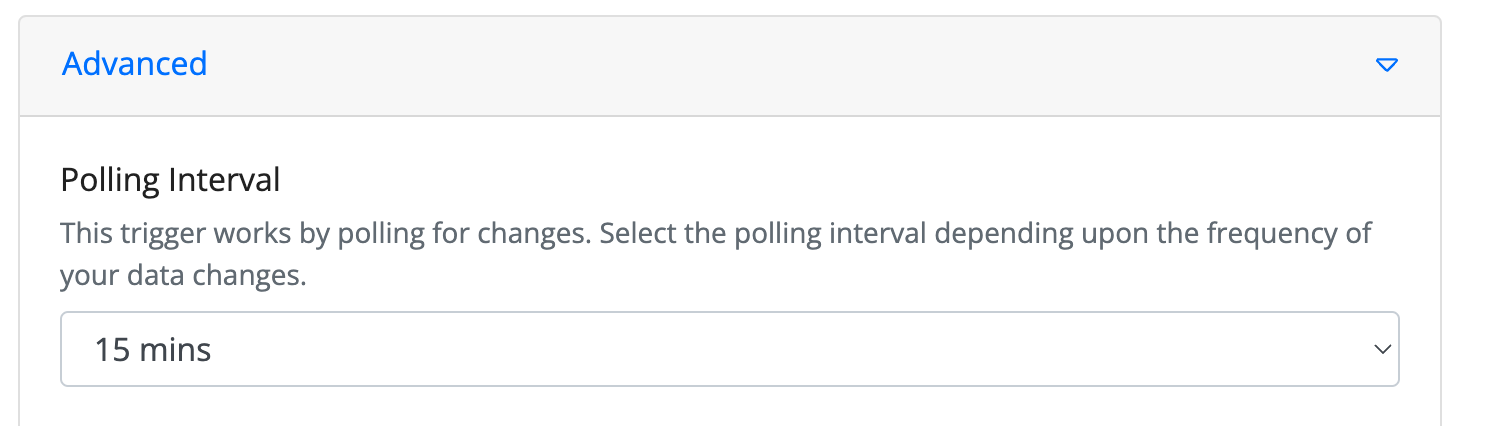Jira - New Issue Trigger
In this step-by-step guide, you will learn how to configure a Jira - New Issue Trigger for your website or application.
How to Configure?
1. Click on 'Jira- New Issue Trigegr'.
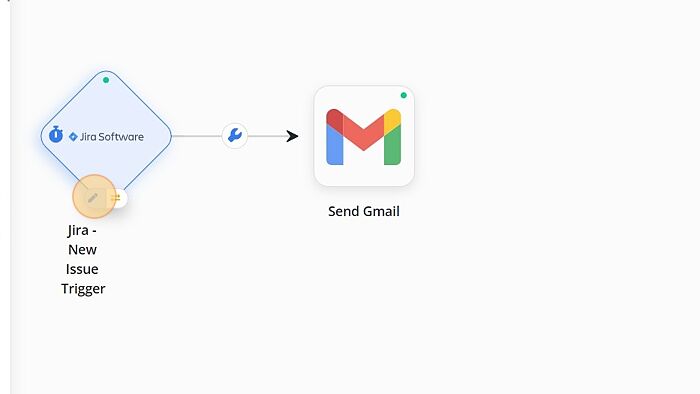
2. Click on 'Sign in to Jira' button.
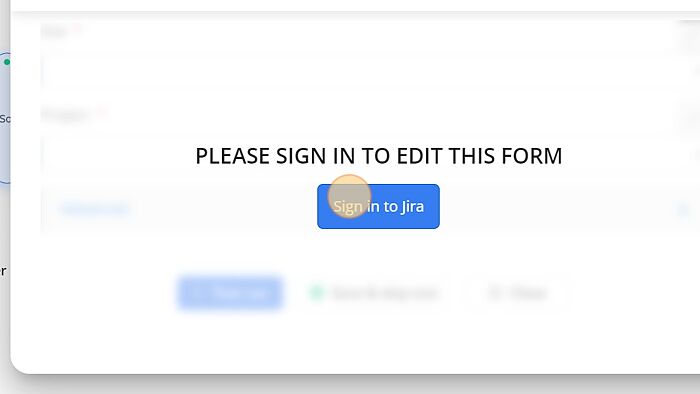
3. Enter a valid email address and click on Continue.
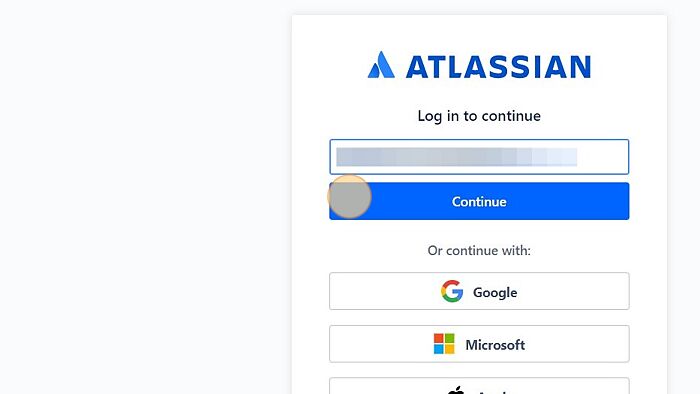
4. Enter a valid password and click on 'Log in' button.
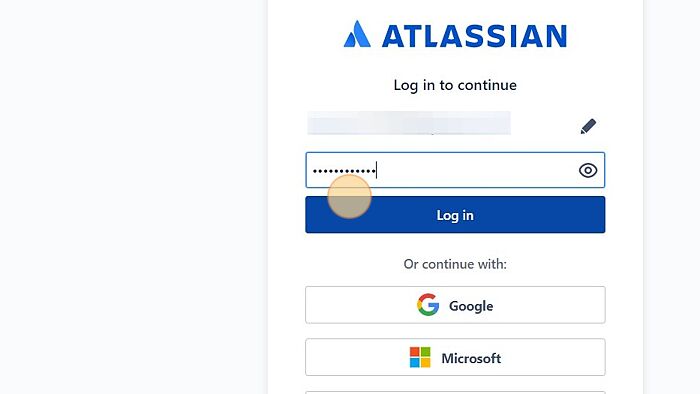
5. Click on 'Accept'.
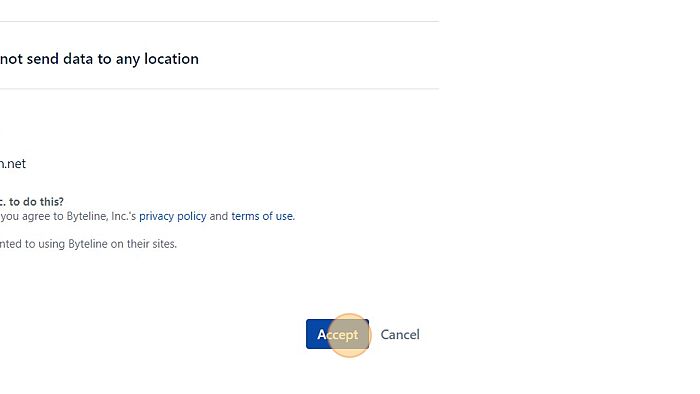
6. Click on 'Refresh' button.
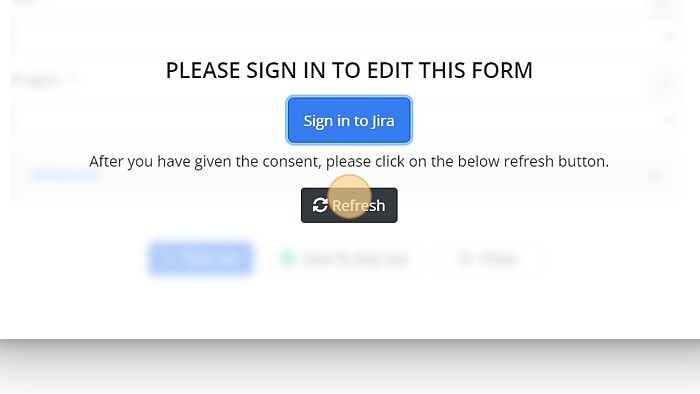
7. Select the 'Site' from the dropdown.
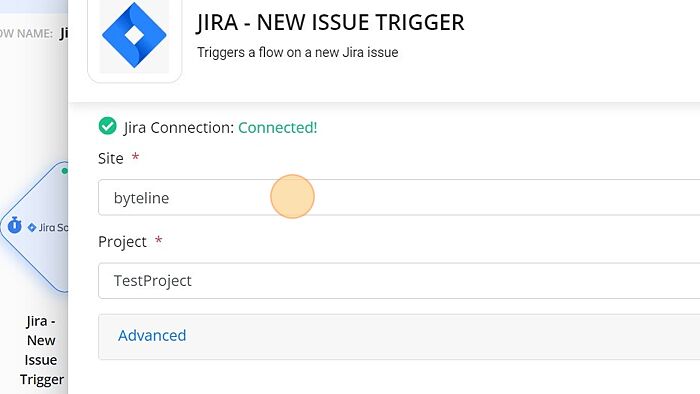
8. Select the 'Project' from the dropdown.
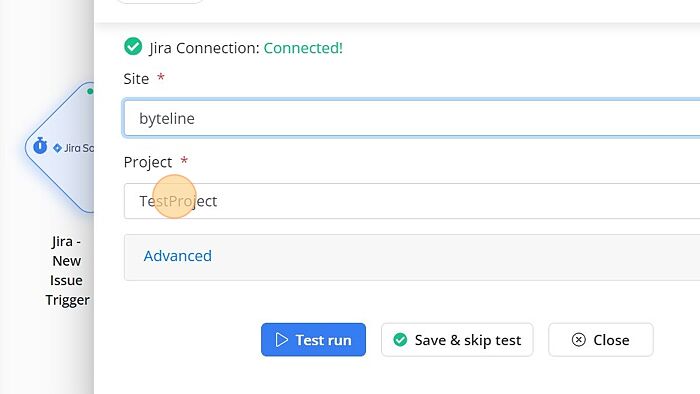
9. Click on 'Test run'.

Advanced Settings
Polling Interval
Scheduled triggers work by polling for changes. You can modify this polling interval from the Advanced tab of any scheduled trigger.