Google Forms - New Response Trigger
In this step-by-step guide, you will learn how to configure a Google forms- New Response Trigger for your website or application.
How to Configure?
1. Click on 'Edit' button.
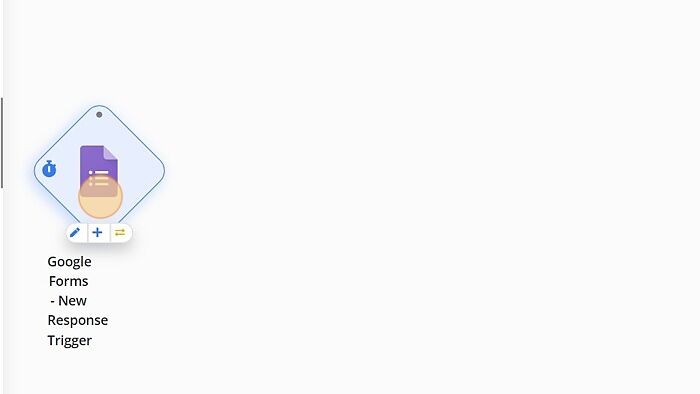
2. Click on 'Sign in with Google' option.
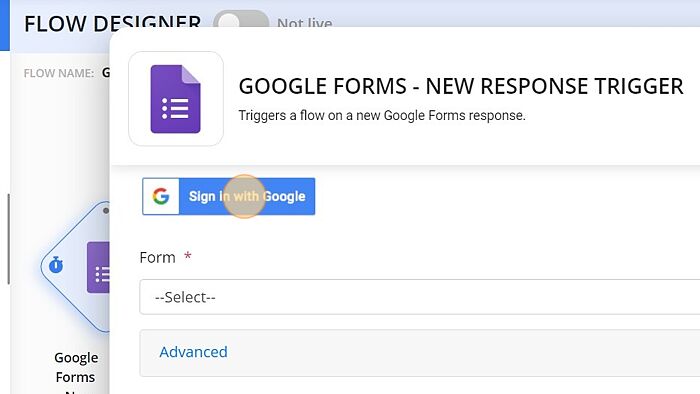
3. Choose an account.
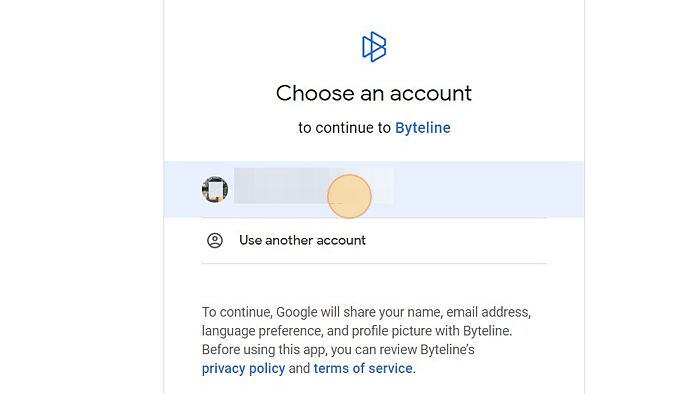
4. Allow access and Click on 'Continue'
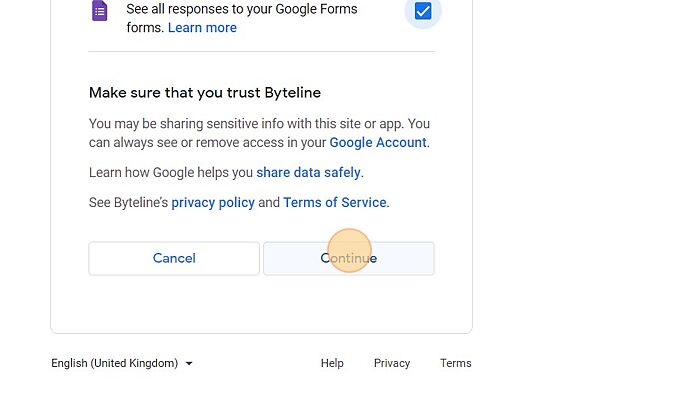
5. Click on 'Refresh'.
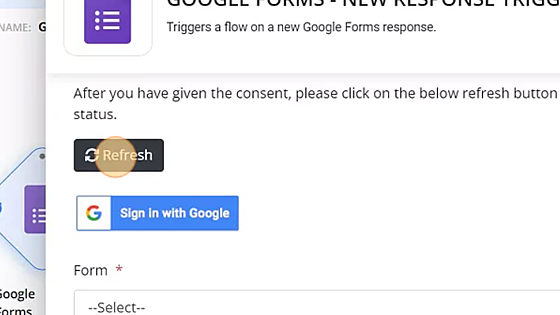
6. Select the 'Form' from the dropdown.
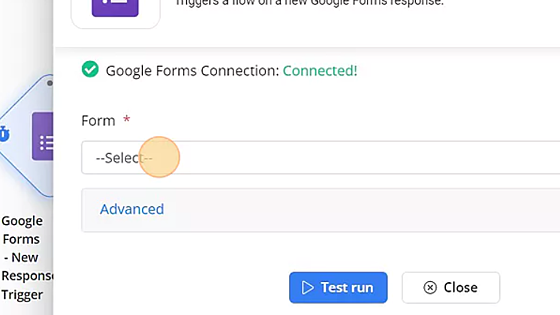
7. Click on 'Test run'.
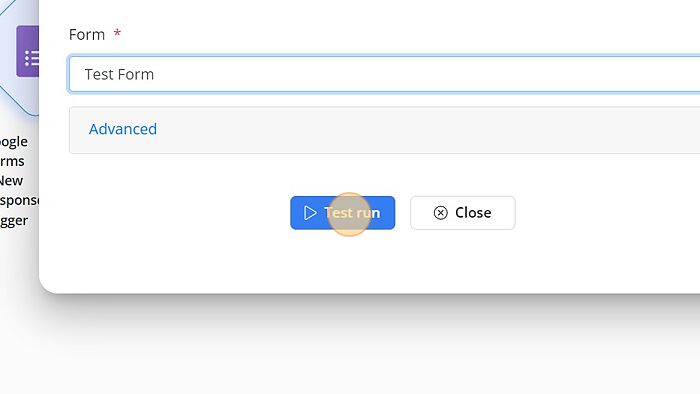
Advanced Settings
The details of the advanced settings are covered in Scheduled Triggers - Advanced.
