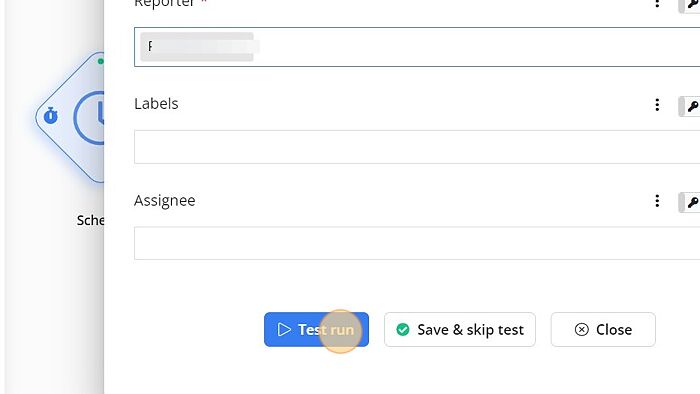Jira- Create Issue
In this step-by-step guide, you will learn how to configure a Jira- Create Issue node for your website or application.
How to Configure?
1. Click on 'Jira- Create Issue' node.
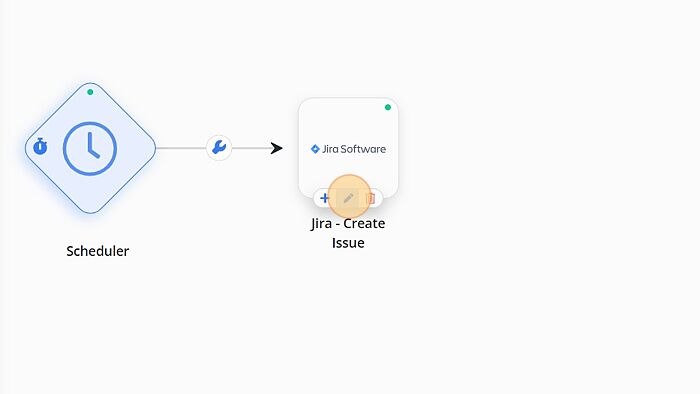
2. Click on 'Sign in to Jira'.
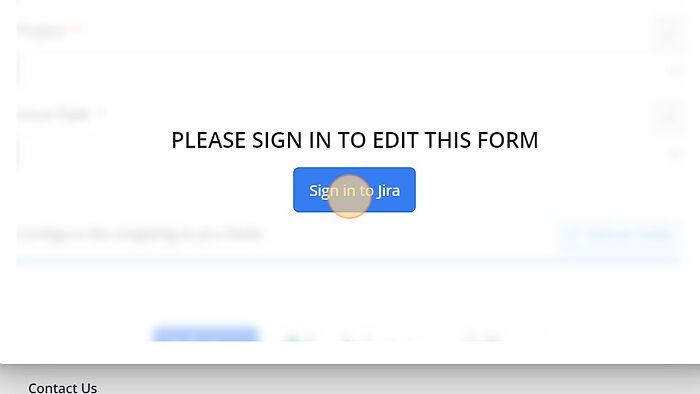
3. Enter a valid email address and click on Continue.
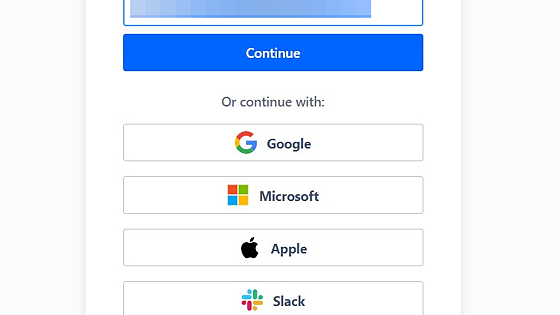
4. Enter a valid password and click on 'Log in' button.
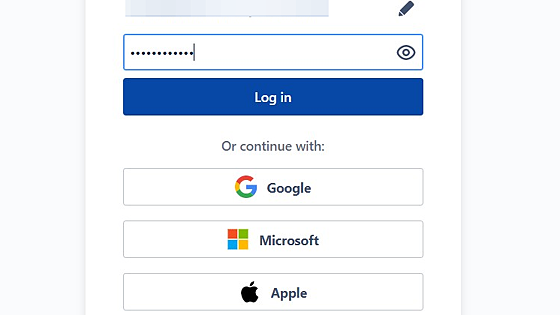
5. Click on 'Accept' button.
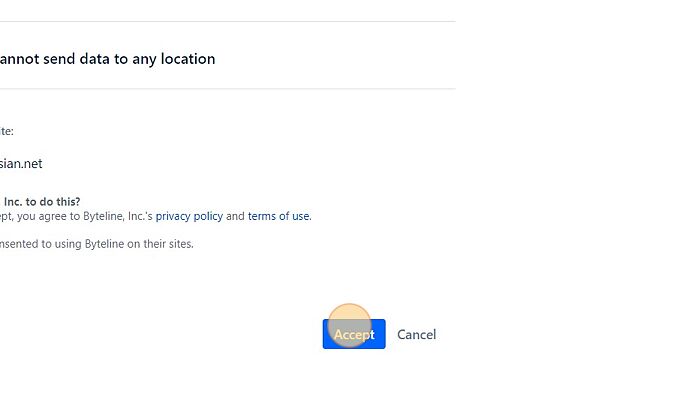
6. Click on 'Refresh' option.
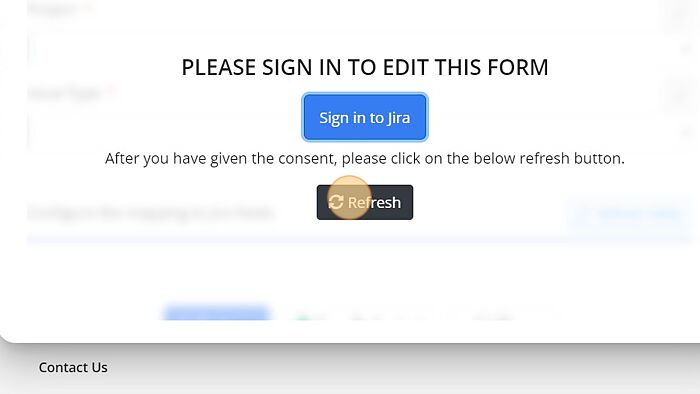
7. Select the 'site' from dropdown.
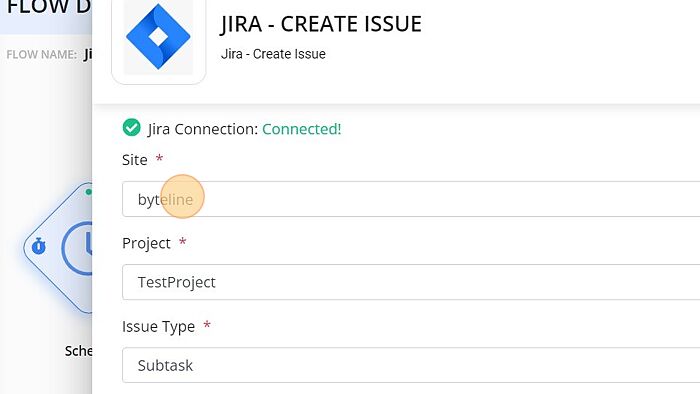
8. Select the 'Project' from the dropdown.
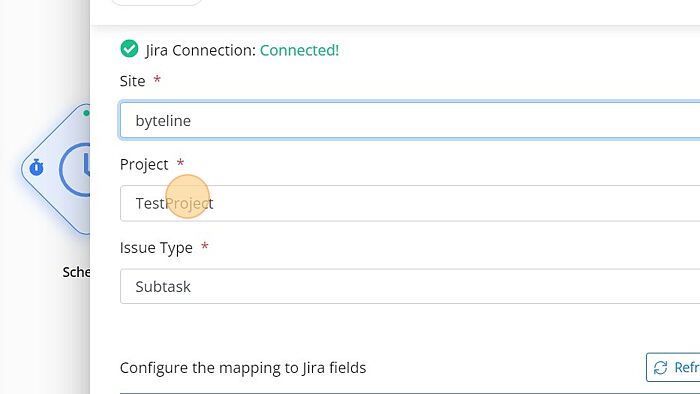
9. Select the 'Issue Type' from the dropdown.
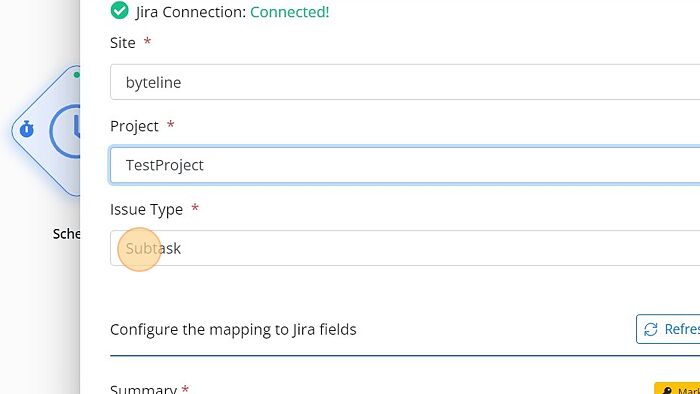
10. Enter the 'summary' to the field.
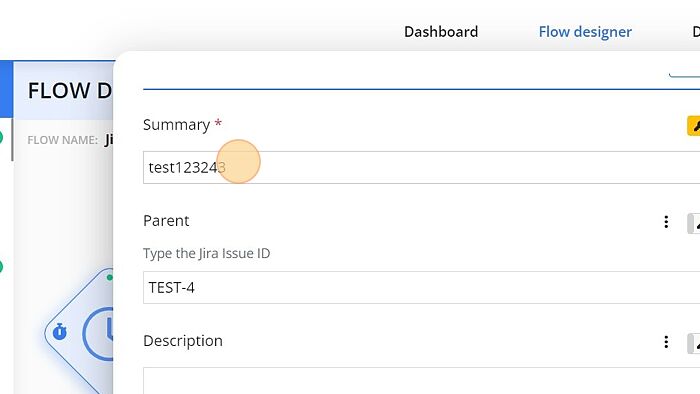
11. Mark the field as unique by toggle on 'Mark as unique' option.
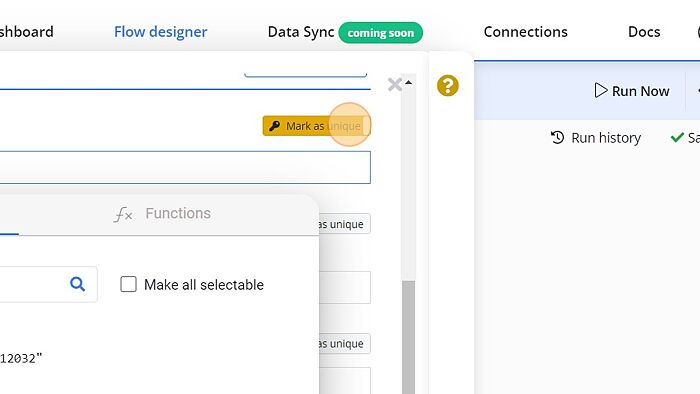
12. Select the 'Reporter' from the dropdown.
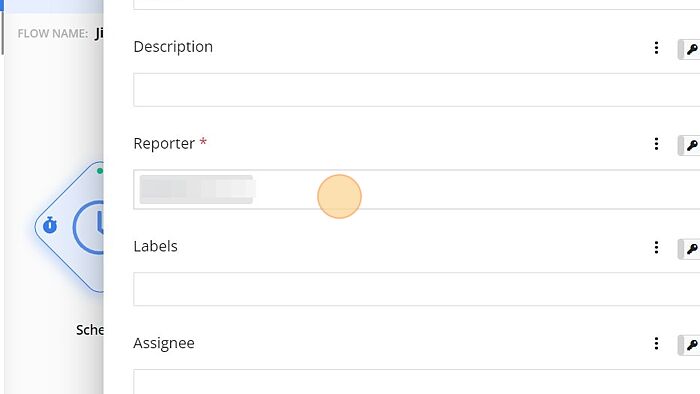
13. Click on 'Test run'.