Code
In this step-by-step guide, you will understand how to configure a code node for your website or application. The Byteline console allows you to write down your logic in the JavaScript code only.
Let's get started.
Create Code node
Step-1: To create a flow design check the How to create your first flow design.
To add a node for the Code task, click on the add button in an existing node on the flow, and the below screen is opened.
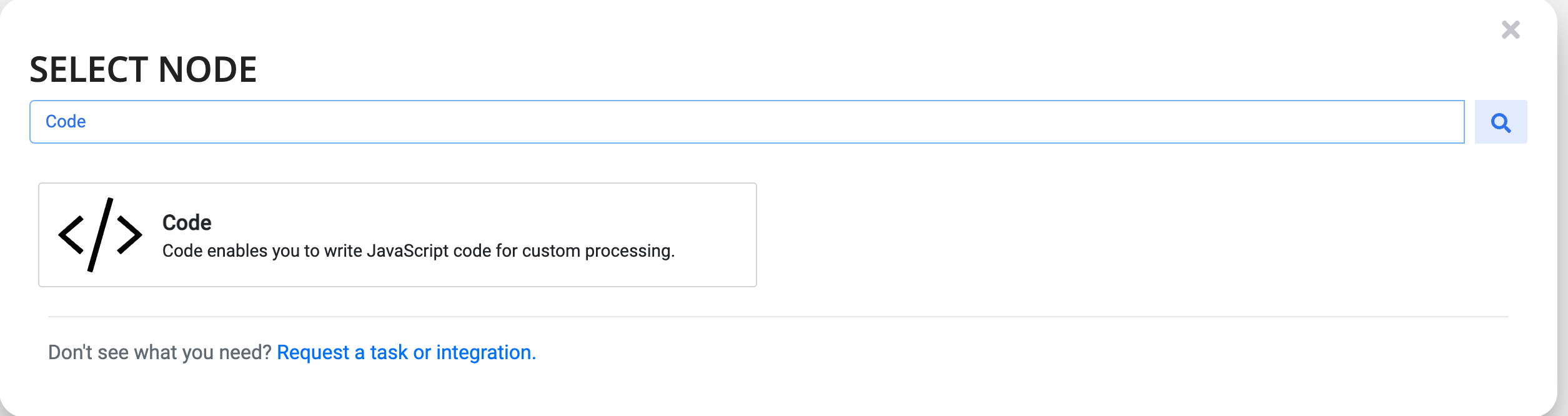
Configure the node
Step-2: To open the code configuration dialog, tap on the edit button of the code node.
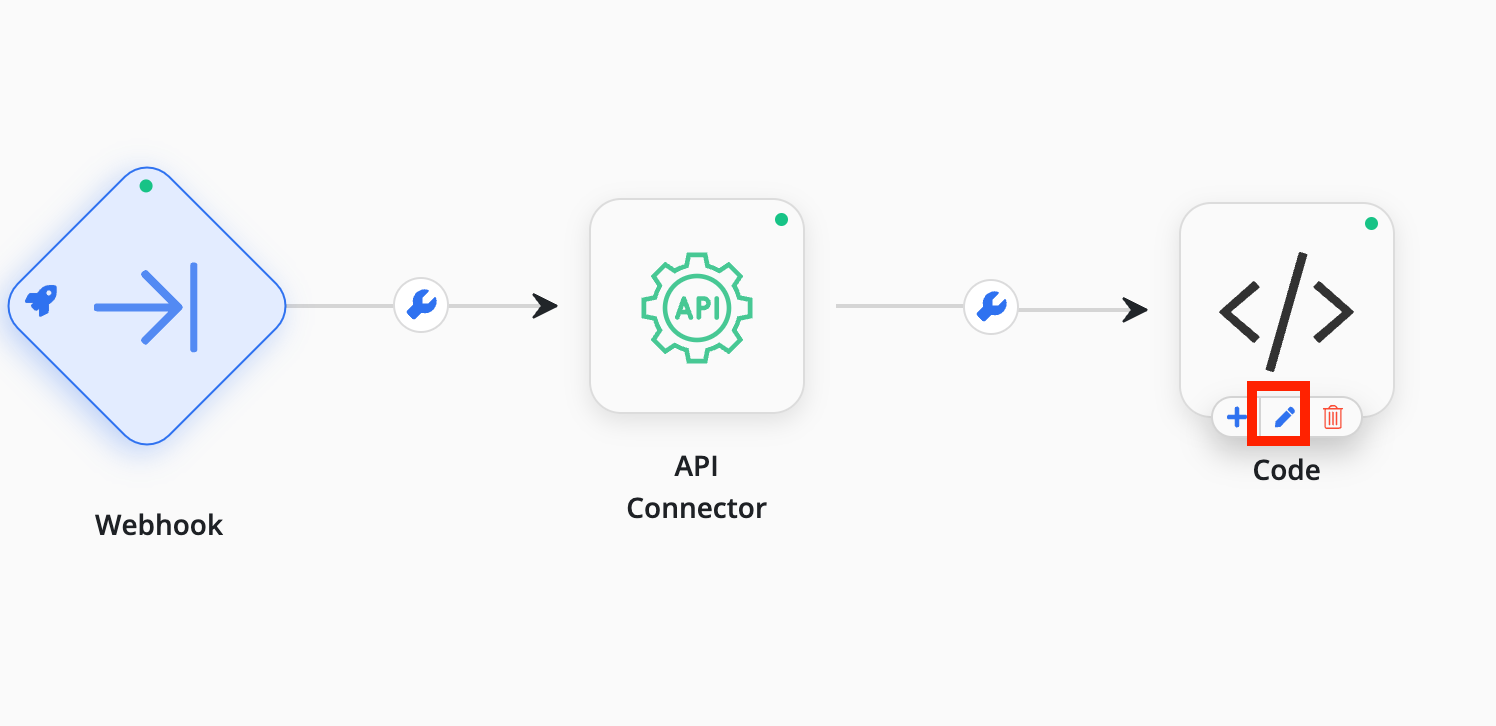
Step -3: Write down your JavaScript code in the editor window and it also supports the code auto-completion feature. Any data that you want to output from the Code task should be set to the result object, as shown in the below example.
Note: Only JavaScript is currently supported.
var fields = "${simple_http_1.output.record[0].fields}";
for(var o in fields){
returnJson.name = o;
returnJson.value = fields[0];
}
result.computedValue = returnJson;
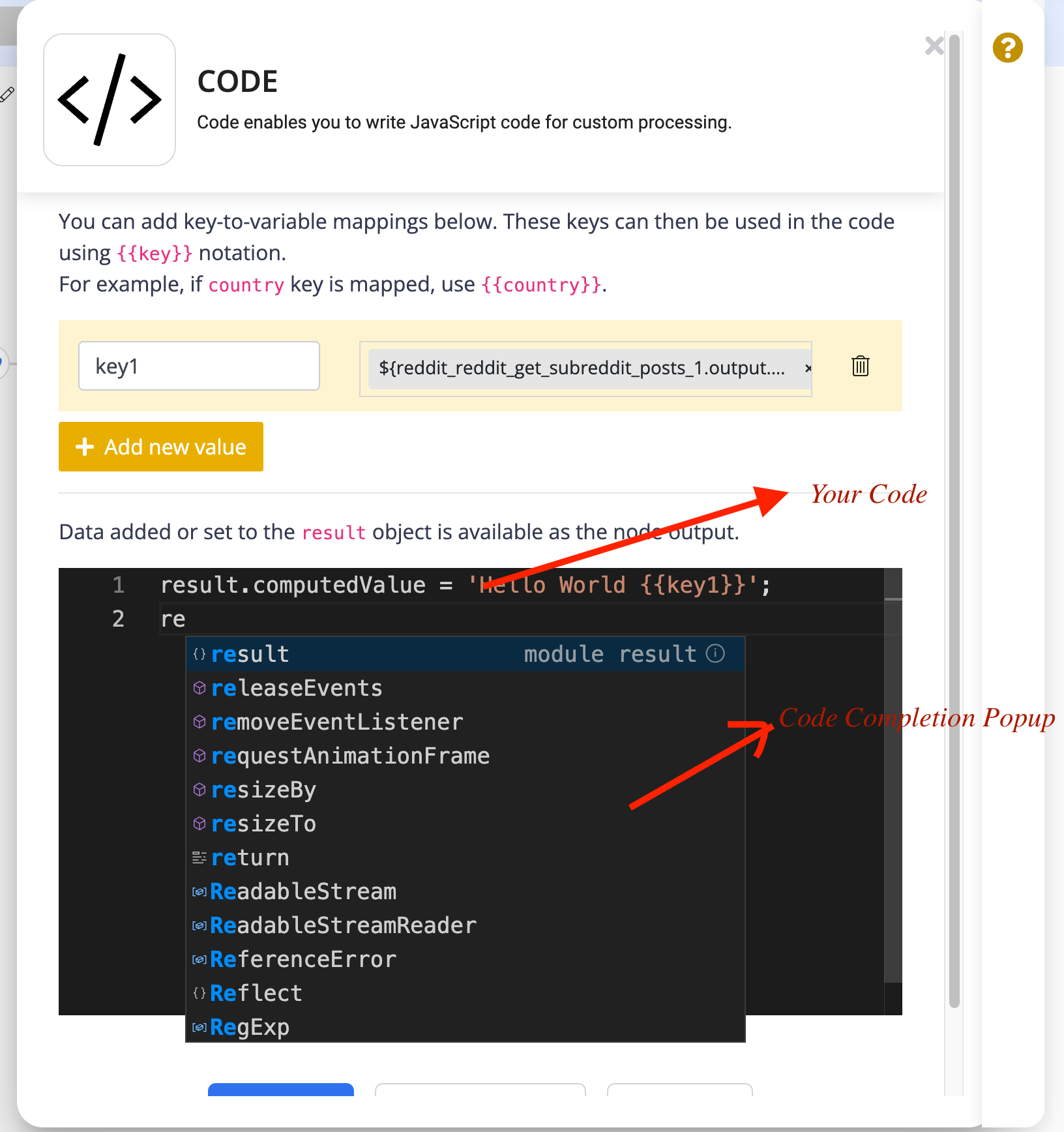
Step -4: Once you have completed your code, hit the Test Run or Save & Skip Test button.
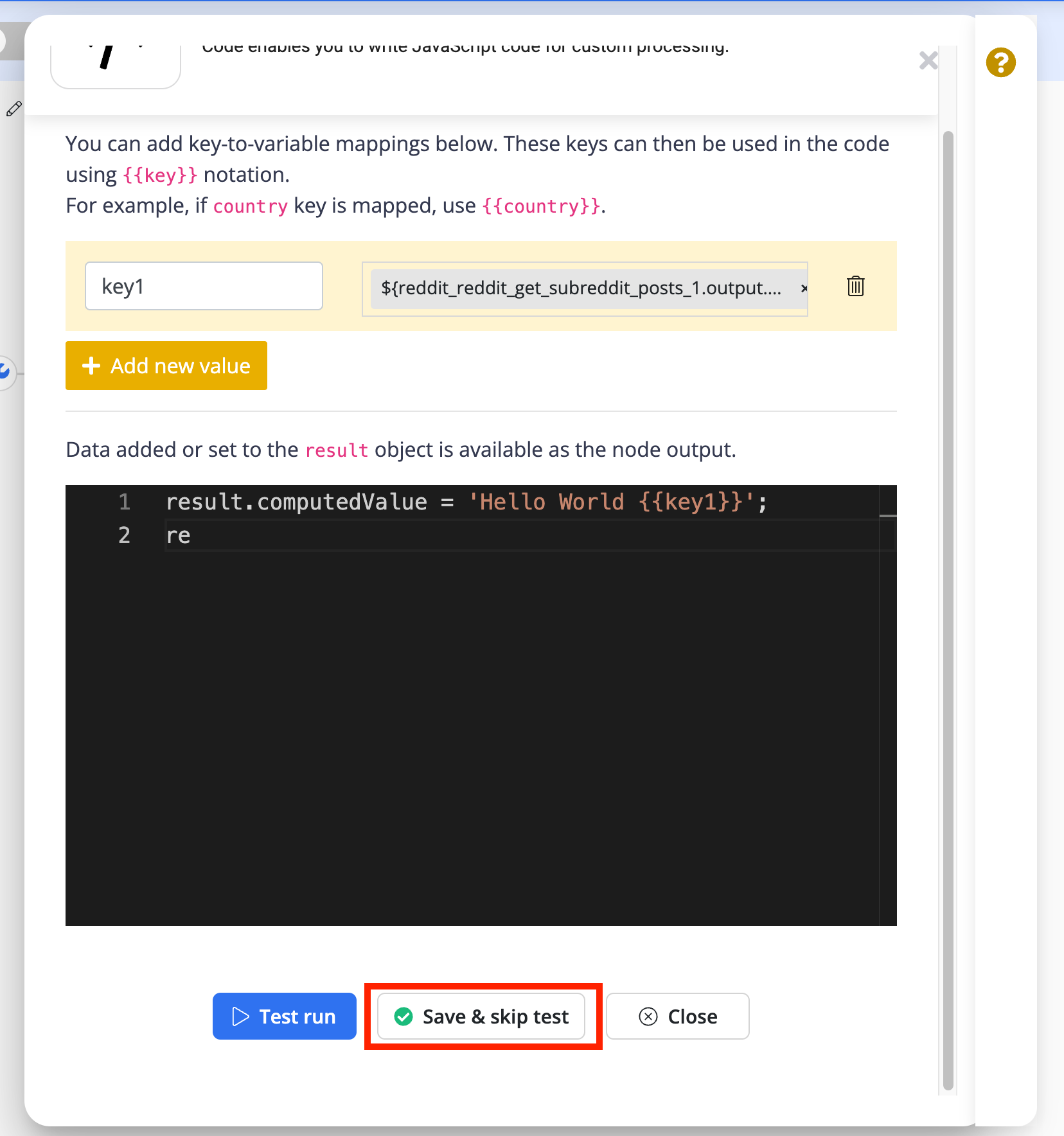
Once you save the configuration, the indicator over the top-right corner of the code node will turn green.
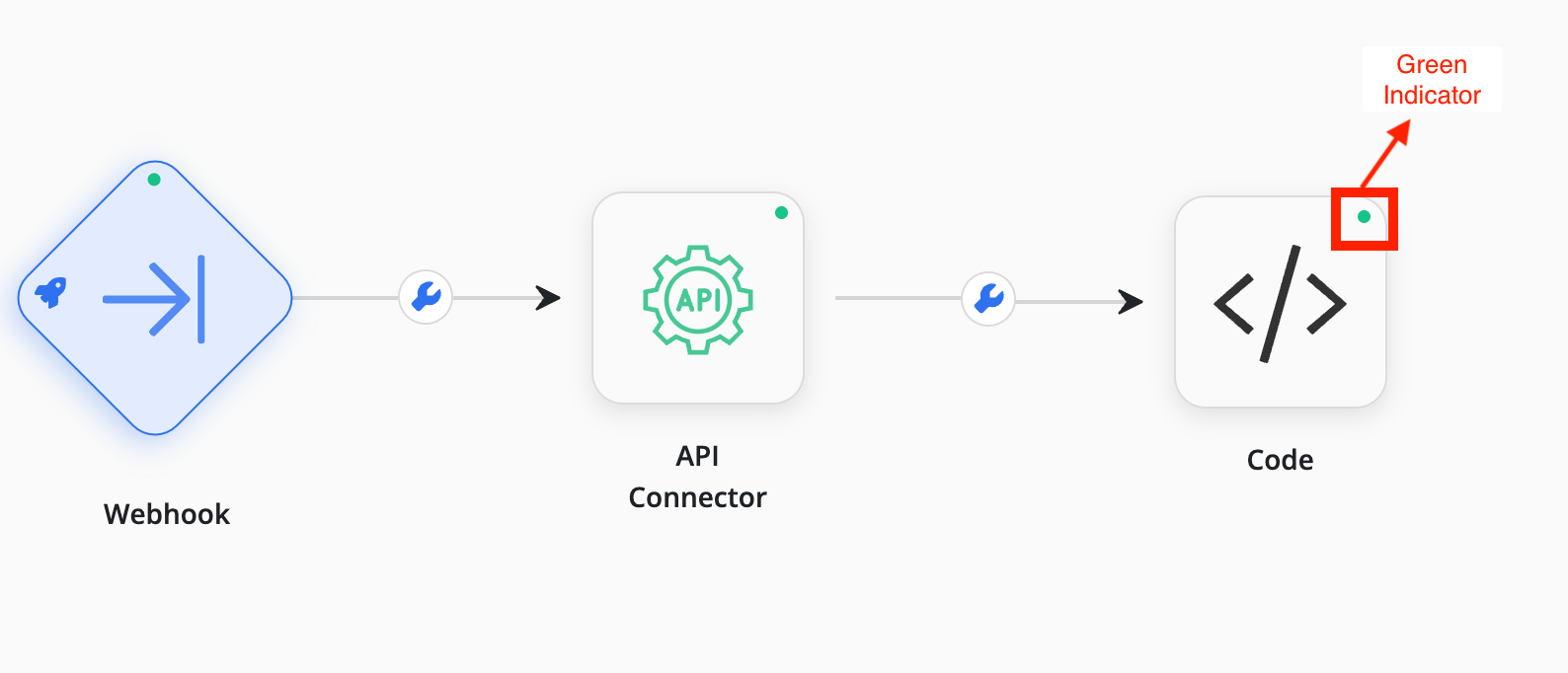
The green indicator shows that the simple HTTP node is successfully configured to your flow.
Your code node has been configured successfully. Feel free to connect us for any doubt.
Using Variables
You can use the key-to-variable mappings to refer to flow variables in the code. Multiple mappings are supported. These keys can then be used in the code using inputData variable.
When this task runs, the keys will be replaced by their values.
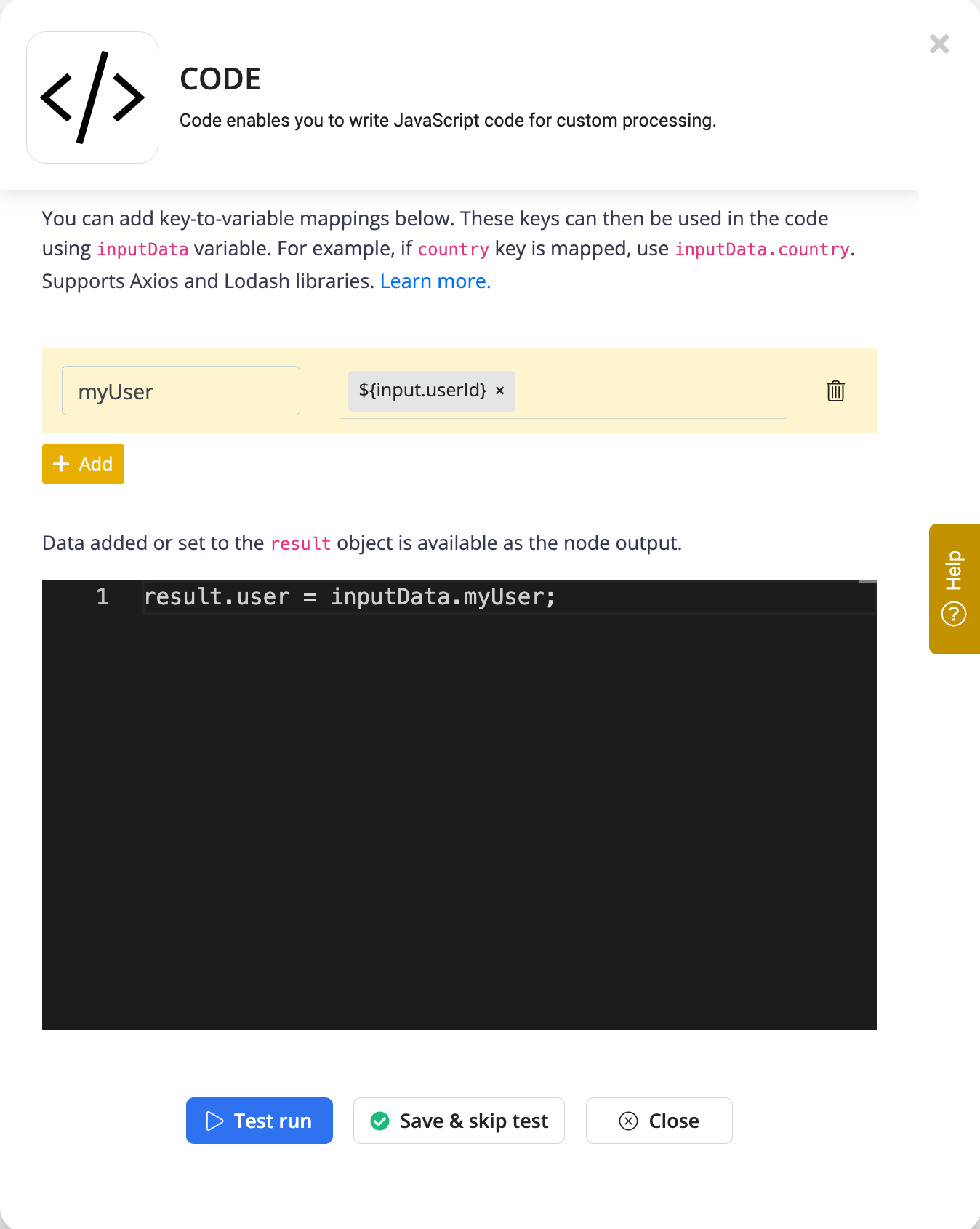
For example, the above code configuration produces the below result.
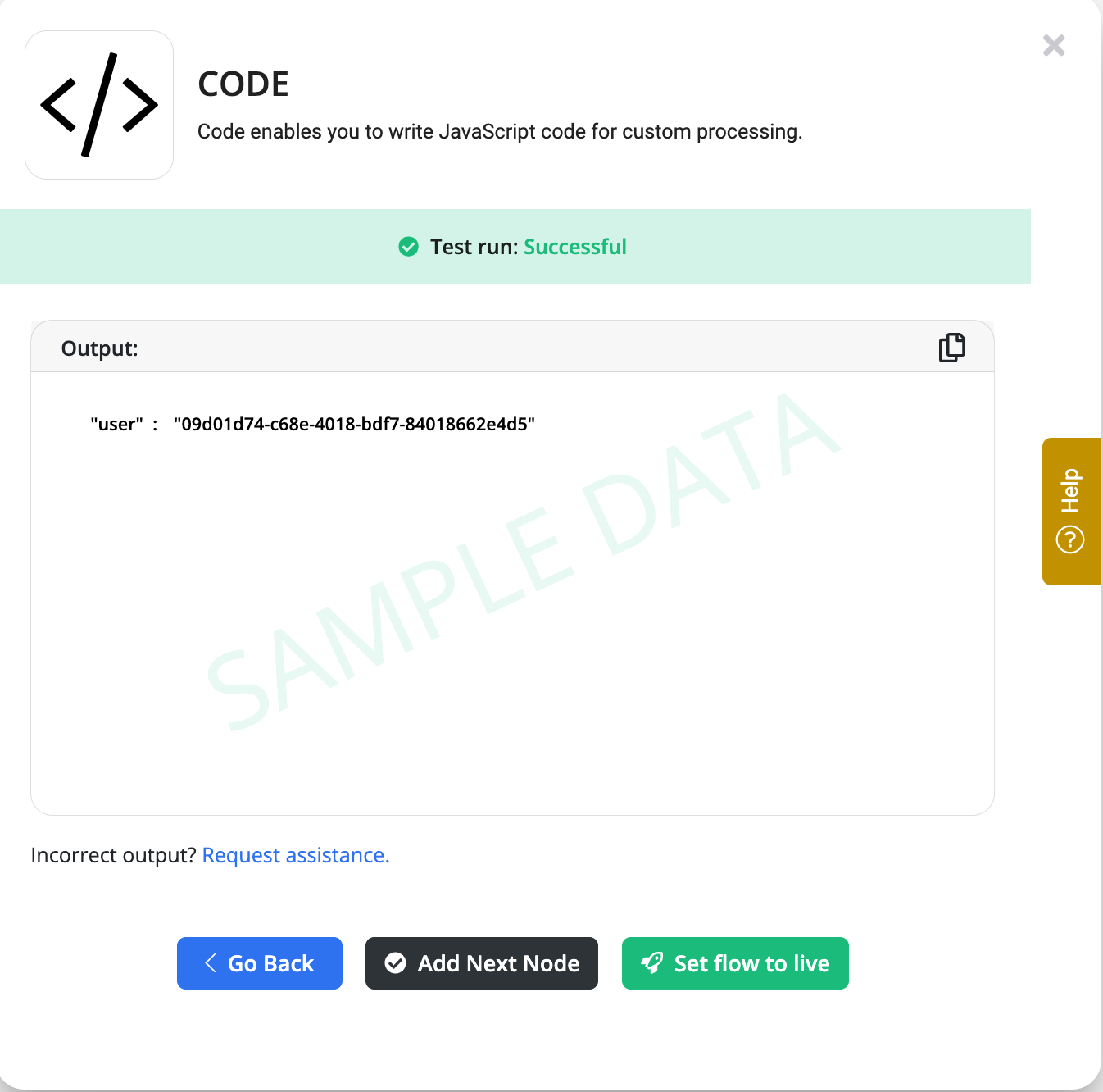
Supported Libraries
Axios
The Axios library is a tool that helps you easily communicate with external services over the internet. In simple terms, it allows you to send requests and get data from other websites or APIs. In the code node, you can refer to Axios library using axios keyword.
Example: Fetching Data from a Website (GET Request)
Suppose you want to get data from a weather API to check the current temperature. Axios can make this easy. You can use Axios to send a "GET request" to a website or API that provides weather information.
const response = await axios.get('https://api.weatherapi.com/v1/current.json?key=YOUR_API_KEY&q=London');
result.weather = response.data;Lodash
Lodash is a tool that helps make working with data easier. Lodash allows you to perform common tasks like filtering lists, transforming data, or manipulating text without writing complicated code. Below is a simple example of how you can use it. Lodash can be referred using _ variable.
Example: Filtering Data
You might have a list of items and only want to keep the ones that match certain criteria. For example, say you want to keep only words longer than 5 characters.
Input Data
Here is the list of words:
["apple", "banana", "kiwi", "strawberry"]
How to Write the Expression
Using Lodash, you can filter the words that are longer than 5 characters:
const words = _.filter(inputData, (str) => str.length > 5);
results.words = words;
