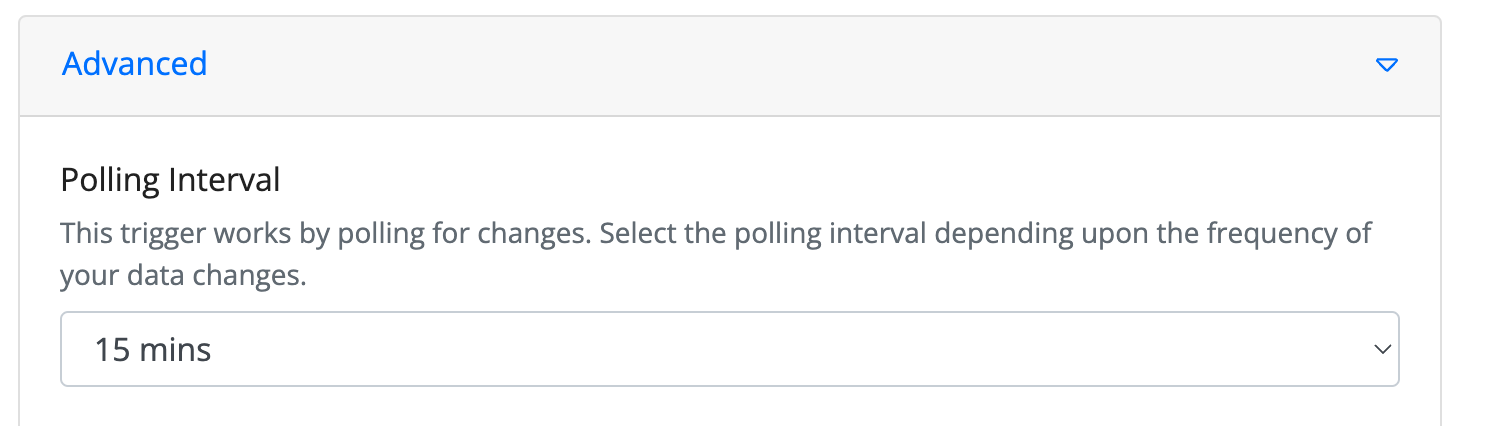Salesforce - New Record Trigger
In this step-by-step guide, you will learn how to configure a Salesforce - New Record Trigger for your website or application.
How to Configure?
1. Click on 'Edit' button.
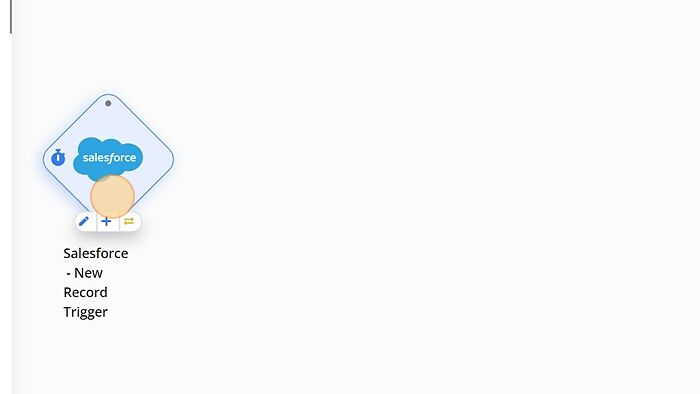
2. Click on 'Sign in to Salesforce'
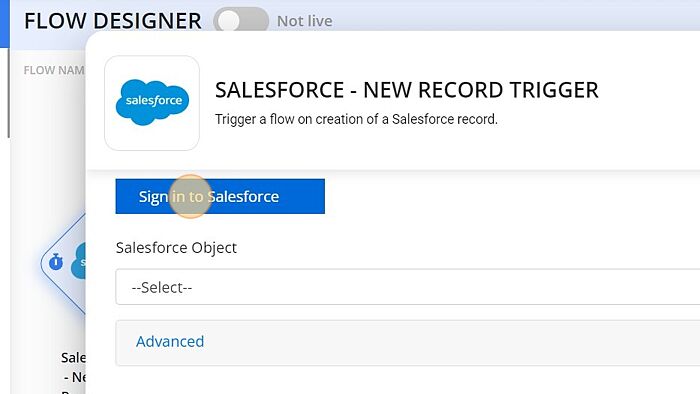
3. Click on 'Allow' option.
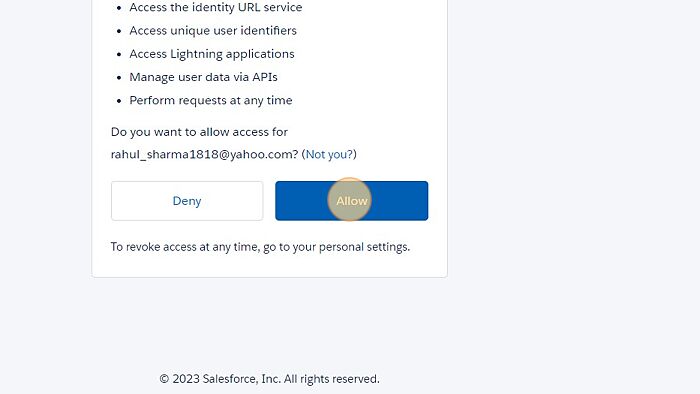
4. Click on 'Refresh'.
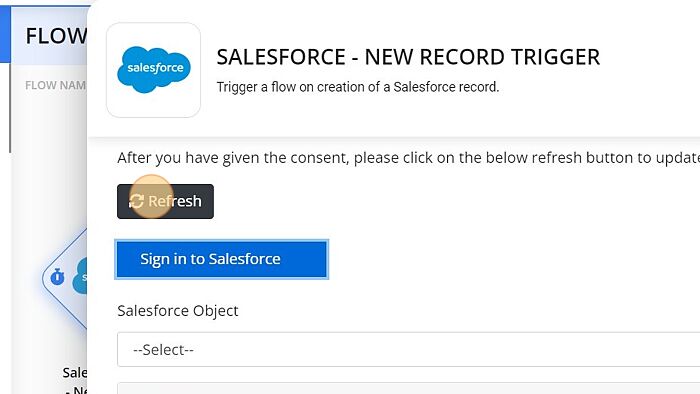
5. Select the 'Salesforce Object' from dropdown.
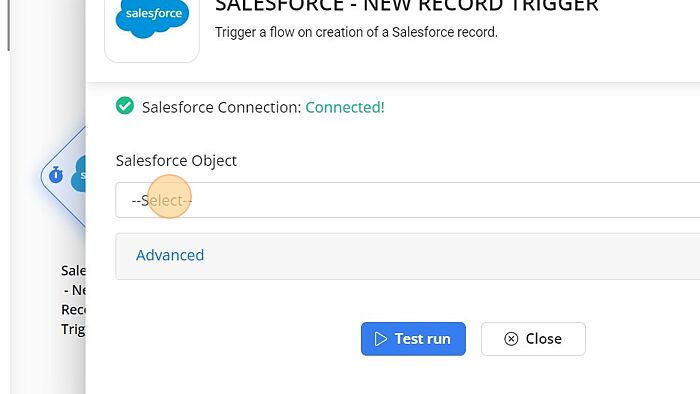
6. Click on 'Test run'.
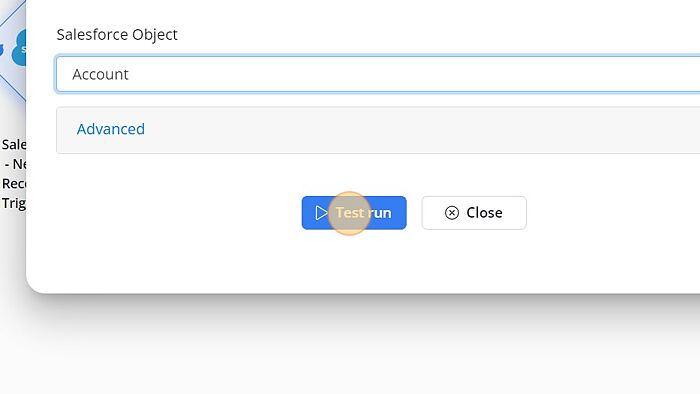
Advanced Settings
Polling Interval
Scheduled triggers work by polling for changes. You can modify this polling interval from the Advanced tab of any scheduled trigger.